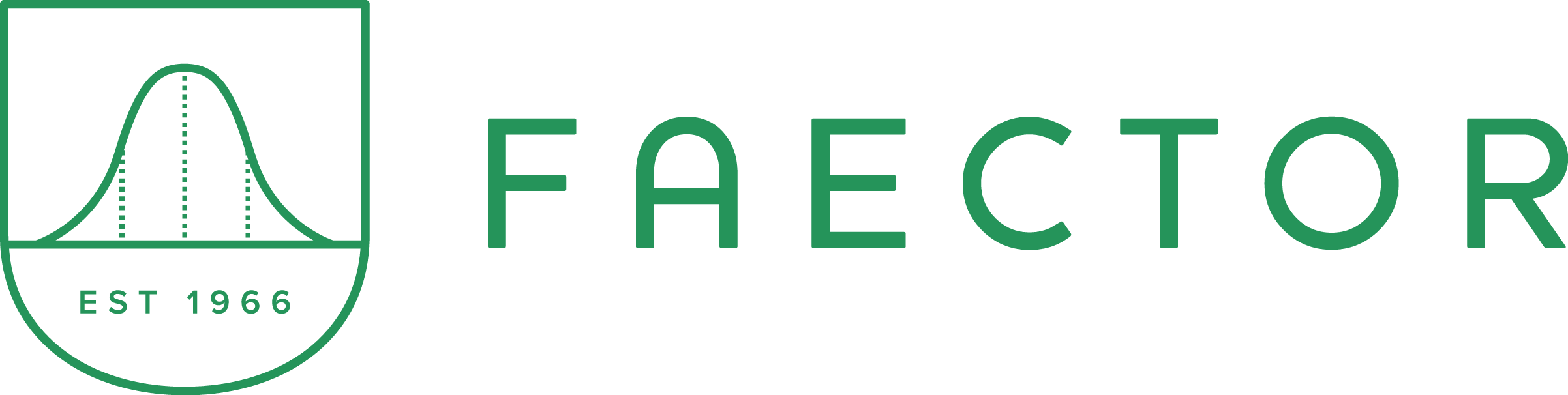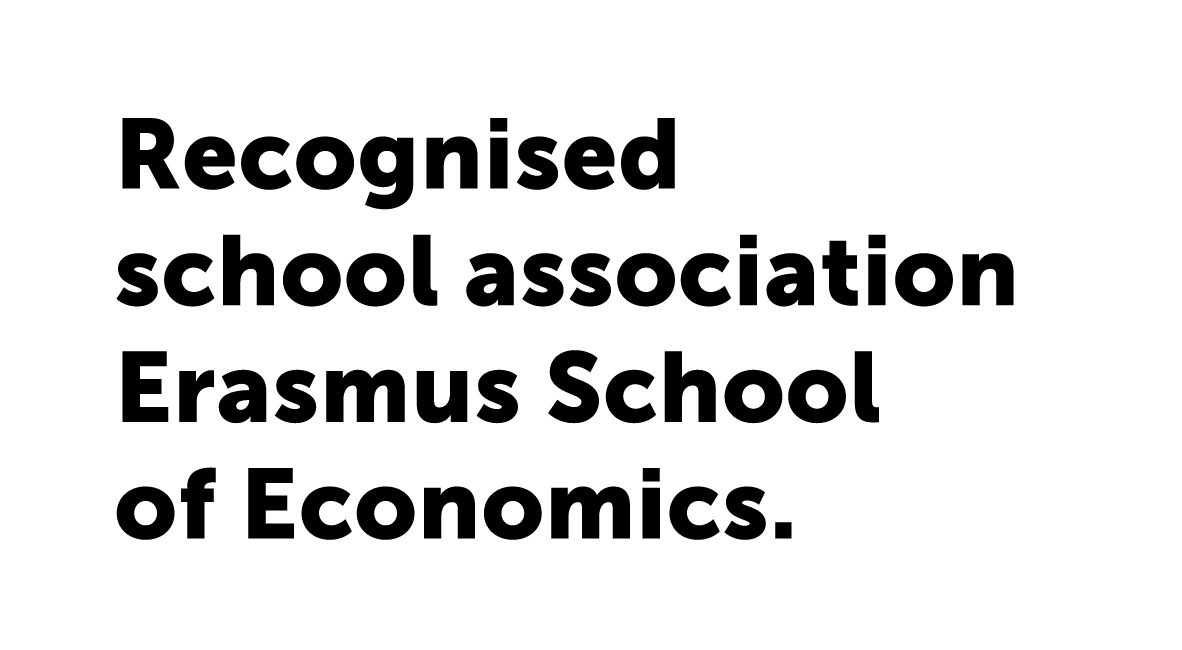How to subscribe to a FAECTOR Events Calendar?
Mac (Apple Calendar)
-
Open the Calendar app on your Mac.
-
In the top menu, click File → New Calendar Subscription.
-
Paste the calendar subscription link.
-
Click Subscribe.
-
Adjust the settings, such as the refresh rate and name of the calendar.
-
Click OK to finalize.
Your calendar will now sync automatically based on the selected update frequency.
Windows (Outlook)
-
Open Microsoft Outlook.
-
Go to File → Account Settings → Account Settings.
-
Navigate to the Internet Calendars tab and click New.
-
Paste the calendar subscription link.
-
Click Add, then name the calendar and adjust settings as needed.
-
Click OK, and the calendar will be added to Outlook.
Google Calendar (Web & Mobile)
-
Open Google Calendar in a web browser: Google Calendar.
-
In the left menu, find Other calendars and click the + icon.
-
Select From URL.
-
Paste the calendar subscription link.
-
Click Add calendar.
The calendar will appear in your list, and Google will automatically sync updates.